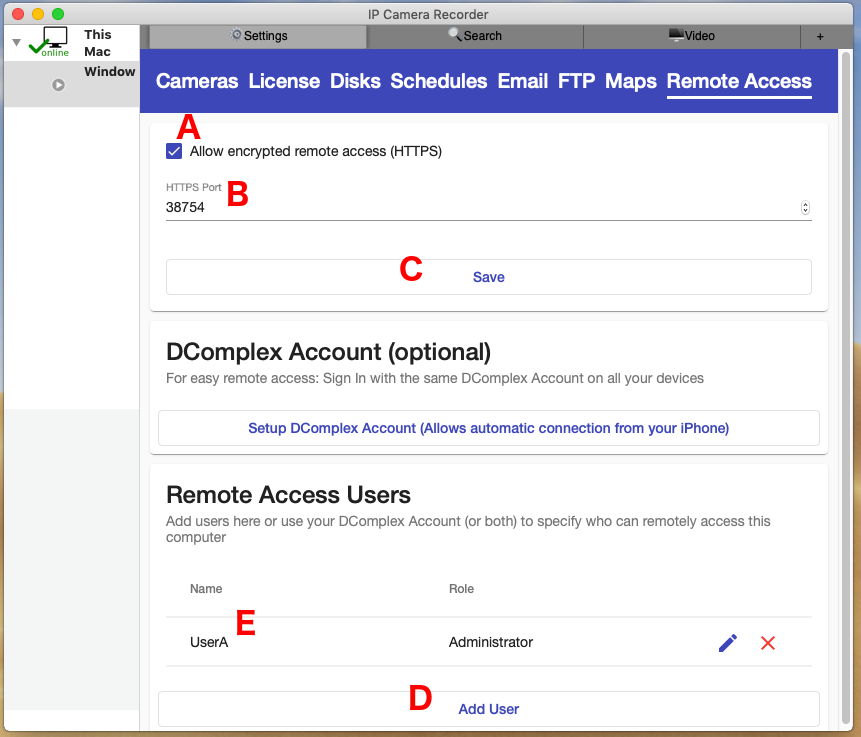Knowledge Base Categories |
Category: Remote AccessHow to enable Remote Access?1. Make sure you have the latest version of IP Camera Recorder 7 from Downloads 2. Launch IP Camera Recorder 7 app on your Mac, click the main tab Settings and select Remote Access tab:
3. Activate the checkbox Allow Encrypted Remote Access (HTTPS) (see label A). And select a port (see label B). This port will be used for remote access into this Recorder. If you change either the checkbox or the port: Click the Save button and restart IP Camera Recorder app in order to apply the changes. 4a. First option (for easy remote access from iPhone or another Mac): click Setup DComplex Account option. Sign In with your DComplex Account in the app. Then Sign In with the same DComplex Account using our iPhone App. Your iPhone will connect to IP Camera Recorder automatically. 4b. Second option (custom). Add a username/password credentials that will be used for remote access by clicking the Add User button (see label D). Note the number of HTTPS port. Activate Port Forwarding Use this port number and username/password credentials when you connect from our iPhone App |